



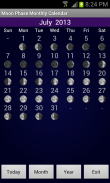
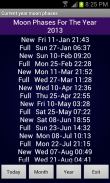



Honeycomb Weather Clock Widget

Description of Honeycomb Weather Clock Widget
Honeycomb Weather Clock Widget is an application available for the Android platform that combines a digital clock with weather forecasting features. This app is designed to provide users with easy access to time and weather information directly on their home screens. It is particularly useful for those who want to keep track of both the time and current weather conditions in a visually appealing format.
The Honeycomb Weather Clock Widget offers a variety of features that enhance its functionality. It displays the time in both 12-hour and 24-hour formats, allowing users to choose their preferred display style. The widget includes system stats information and can provide pop-up details upon interaction. Users have the option to select from 135 different skins, enabling personalization to suit individual tastes. The color choices available for all displayed information offer further customization, making the widget visually coherent with the user’s home screen design.
Weather information is a key aspect of the Honeycomb Weather Clock Widget. It not only shows the current weather conditions but also includes a forecast feature. Users can tap on the weather icon displayed on the widget to view detailed forecasts for upcoming days. The app supports multiple weather layouts, giving users the flexibility to choose the format that best suits their needs. The inclusion of two weather layouts ensures that users can customize how they receive weather updates.
For users interested in system information, the widget provides a convenient way to access relevant data. By tapping the bottom left corner of the widget, users can open a system information dialog that presents various statistics about their device. This feature can be particularly useful for those who want to monitor their device's performance alongside weather and time updates.
The Honeycomb Weather Clock Widget also integrates functionality for launching applications directly from the widget itself. Users can tap on the hour or minute display to launch any application of their choice, making it a multifunctional tool on the home screen. This integration of shortcuts enhances the user experience by providing immediate access to frequently used applications without needing to navigate through the app drawer.
When it comes to adding the widget, the process is straightforward. Users can easily add the Honeycomb Weather Clock Widget to their home screen by tapping and holding on an empty area, selecting “Widgets,” and choosing the desired widget from the list. This ease of access is a significant advantage for users who prefer to have essential information readily available.
For those who may encounter issues with the widget, troubleshooting steps are available. For example, if the clock appears frozen or does not update, it is recommended to ensure that the widget is excluded from task killers. Additionally, users who have moved the widget to an SD card should relocate it back to phone storage, as widgets are not meant to operate from external storage.
The app also offers unique features for weather updates, particularly for world destinations with two-word names. Users must input these names using a plus sign instead of a space, which is a distinct requirement that enhances the app's functionality. This feature demonstrates the attention to detail in the design of the Honeycomb Weather Clock Widget, ensuring that users can access accurate weather information for various locations.
In terms of visual aesthetics, users can select the honeycomb font for a distinctive look that aligns with the app's theme. This option allows the widget to not only be functional but also visually appealing, contributing to the overall user experience. The app’s interface is user-friendly, enabling seamless navigation through its various features without unnecessary complexity.
With its blend of timekeeping and weather forecasting capabilities, the Honeycomb Weather Clock Widget stands out as a practical tool for Android users. The ability to customize the look and feel of the widget, along with its functional features, makes it a valuable addition to any home screen. In addition to providing essential information, it enhances the overall organization of the device.
By offering a combination of digital clock functionality, weather updates, system information, and application shortcuts, the Honeycomb Weather Clock Widget is designed to meet the needs of users looking for a comprehensive solution to display essential information on their Android devices. The app's thoughtful design and multiple features provide a unique experience that caters to a wide range of preferences for personalization and utility.
For those interested in enhancing their Android experience, downloading the Honeycomb Weather Clock Widget can provide practical benefits and aesthetic appeal. The app’s ability to centralize time and weather information in one place adds convenience to daily routines.


























